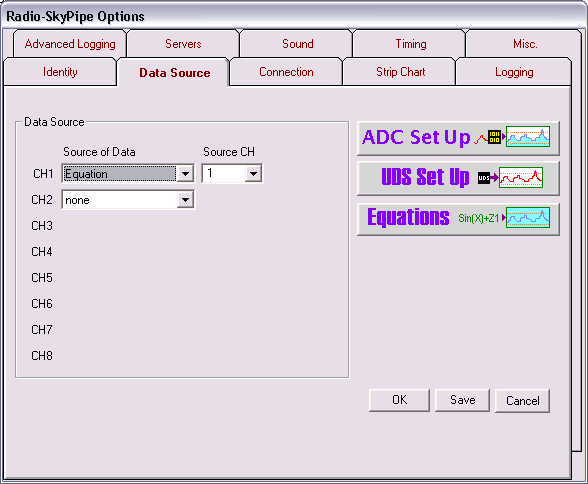
Radio-SkyPipe Help
Pro Version Only
You may now chart the peak audio frequency of a signal sent to the sound card. This could be valuable for monitoring devices which output a tone corresponding to a given detection value. For example, a voltage controlled oscillator like the old 9400 could be used as a analog to digital converter.
Apply your audio signal at the appropriate level to the line input or microphone input of your sound card. Too high or low of a signal level may lead to erratic readings.
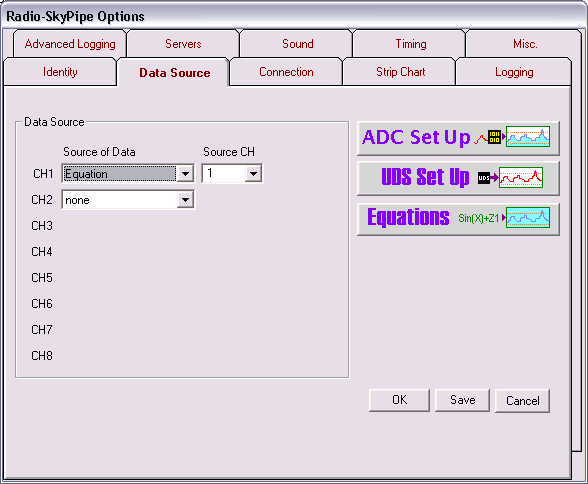
Open Options and go to Data Source. Select Equation as the data source for the channel you want.
Open the Equations window by pressing the Equations button on the Data Source panel.
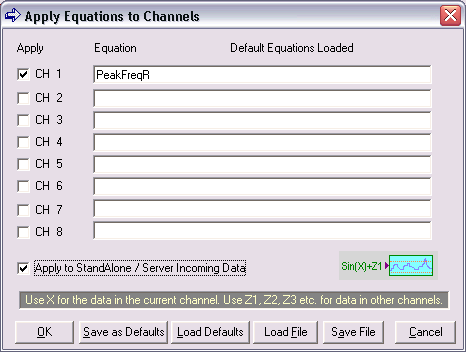
Enter the appropriate channel type PeakFreqR or PeakFreqL depending on whether you are using the left or right audio channel of the sound card. You could add a scaling factor or more complex function to operate on the PeakFreq if desired. The unmodified variable will return a value in Hertz.
Under Tools in the main window select Audio Spectrum. This window must be open and enabled for frequency detection to work.
Start your chart in Stand Alone or Server mode.
You will only be able to detect peak frequencies that are less than half of the sound card sampling rate. For example to detect frequencies up to 6000 Hz you need to set your Options / Settings / Sound / Sound Format sample rate to at least 12000 Hz.
The sampling rate is limited. Your results will vary given on the speed of your PC and other factors. A few samples/second should be attainable.
Noisy signals will produce noisy results.