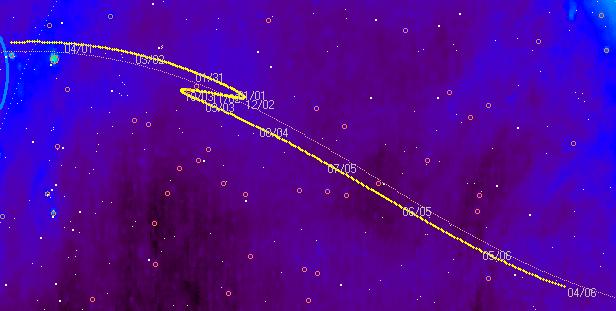
The above image is a year long plot by Radio Eyes of Mars position across the radio sky. The thin gray line is the ecliptic. Position information was derived from the JPL Ephemeris Generator using the method described here.
Radio Eyes Help
You may plot an output of the on line JPL Ephemeris Generator utility onto the Radio Eyes sky map. This tool calculates the position of major and minor solar system bodies, and some spacecraft, with great precision (greater than that offered by Radio Eyes position calculations). The output is a table of positions over a specified time period using a specified time increment.
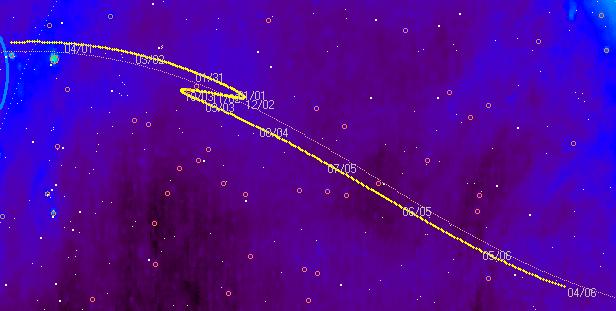
The above image is a year long plot by Radio Eyes of Mars
position across the radio sky. The thin gray line is the ecliptic. Position
information was derived from the JPL Ephemeris Generator using the method
described here.
Radio Eyes requires that you save the online output of the JPL Ephemeris Generator to a file. This is easily done using a web browser interface to JPL Ephemeris Generator and a simple text editor such as notepad.
While the above procedure may seem it a bit cumbersome, it is easy once you have done it a few times.
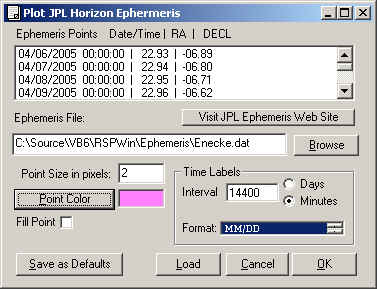
To display the ephemeris data in Radio Eyes, choose Tools / JPL Ephemeris from the menus at the top of the main window. The panel shown above will appear. Use the Browse button to select the ephemeris file you just saved. The program will load the time and RADEC data from the file if the file is properly formatted. The you should then select the display options for the ephemeris.
Point Size in Pixels - A minimum of 1 is required for plotting of the ephemeris points on the sky map.
Point Color - Choose the color you want the ephemeris points to be plotted in on the sky map.
Fill Point - Unless selected the points will be drawn as open circles.
Time Labels may be made to appear for your plotted ephemeris points. These will usually be simply the Month and Day of the point. Select the units of Days or Minutes and an appropriate Interval for labeling. If you select too short an interval the output will likely be crammed with overlapping labels, especially when the sky map is zoomed out.
Format - is a scrollable list of label formats that can be used to display the time/date labels in the ephemeris track. Make sure to actually click on the format you want to use once you have it appropriately displayed in the scrollable list. It should become highlighted.
Save as Defaults if you want these values to be persistent between loadings of the program.
Select OK to activate the display of the ephemeris tack.
You may hide the loaded ephemeris track by selecting View and deselecting Show JPL Ephemeris. Ephemeris tracks are not displayed by default when Radio Eyes loads.