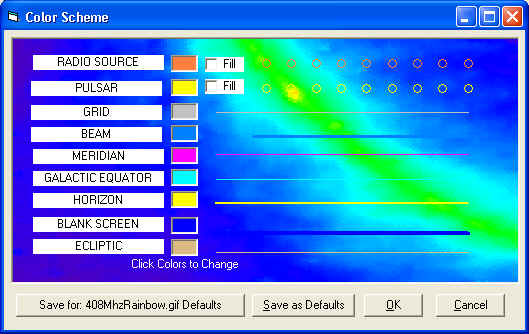
Radio Eyes Help
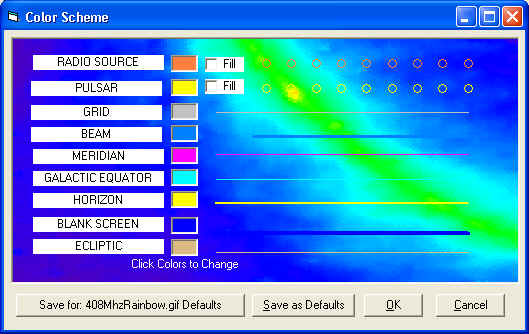
Radio Eyes provides color selection for most screen elements through the Color Scheme Panel obtainable via the main window menu under Options/Color. (An important exception is the color of user defined labels).
The Color Scheme Panel automatically draws on its background a segment of the default background image of the sky map. As backgrounds may contain a wide range of colors, this makes it easier to see how colors of the various lines and objects will contrast on your sky map. The right side of the Color Scheme Panel is dedicated to this.
To select a new color for any of the listed items click the color box next to the item name. A standard Pick Color dialog box will be presented where you can select from standard colors or define a new custom color. The new color for the item will immediately affect the display on the right hand side of the Color Scheme Panel.
You may elect to use filled rather than open circles for radio sources and pulsars by clicking the a appropriate Fill checkbox.
You can save a particular color scheme so that it will be loaded whenever a given background file is used by clicking the Save for : xxxx.gif Defaults button. The color scheme is saved with the same filename as the background image file but uses the extension CLR.
The Save as Defaults button saves the color scheme as the default scheme for Radio Eyes. This scheme will be loaded whenever it is not over-ridden by a defined color scheme for a particular background image file. Pressing Save Settings below the main window File menu will have the same effect.
The OK button applies the changes to the current sky map and of course, Cancel disregards any changes.