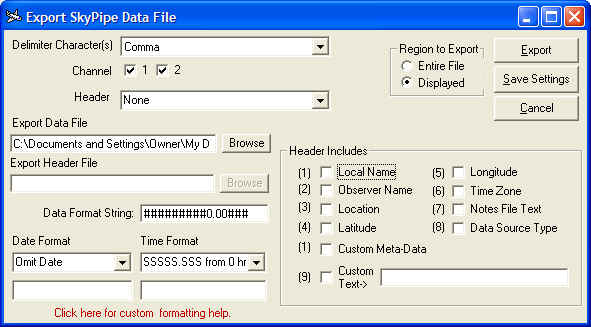
The following functions are available under Process from the main menu. I would like to hear from you additional ideas for post collection processing.
The complexity of the Windows operating system with multiple processes constantly vying for the CPU's attention make it very hard to rapidly collect data at precise intervals unless expensive and complex additional hardware is used. This is why we Time Stamp every sample we collect. If we can't control exactly when the sample was collected, at least we record to the best of our ability when it was collected. Because each sample has its own time stamp associated with it, we cannot simply change the time at the beginning of the file to make corrections to when the file was recorded. We must go through every sample and modify its time stamp by some correction factor. This is what the Modify Time Stamps routine allows you to do. This function becomes quite valuable when the data was recorded by tape recorder in the field and then brought in for processing through Radio-SkyPipe. Stripcharts made this way bear the time stamps from when they were made on the computer and not when they were actually recorded, so it is necessary use this function to set the time stamps to their appropriate values, that is, to when they were recorded on the tape recorder.
When Modify Time Stamps is selected you are prompted to enter the new beginning time in a specific format. It is important that you adhere to the example format given to you when doing this. The newly created file can then be saved or a portion of it can be saved using the Save View function.
You can effectively smooth your strip charts using this averaging (integrating) function You are first prompted for a Bin size. This is the number of samples which are averaged together for each resulting sample. This is a forward averaging scheme where the next Bin Width number of samples are averaged with the sample being processed. The only exception is for the last Bin Width number of samples for which Bin Width future samples are not available. For these samples the averaging is done with the appropriate previously collected samples. This generally only becomes a significant source of distortion when the Bin Width is too large for the number of samples in the observation. It is usually best to choose a Bin Width that is small in relation to the number of samples and if necessary run the file through the process more times if more smoothing is desired.
You may use Radio-SkyPipe's equation engine to modify file data mathematically. This process is based upon the same equation technology that is used to process incoming data.
Use this function to export the data from a Radio-SkyPipe data file to a text based delimited file which can then be imported into a spreadsheet or database. The format for the exported file is:
Date (Delimiter Character) Time (Delimiter Character) Raw Data Value (Carriage Return)
Select Data and time format options from the drop-down lists at the lower left and the delimiter character from the drop-down list at the op of the panel.
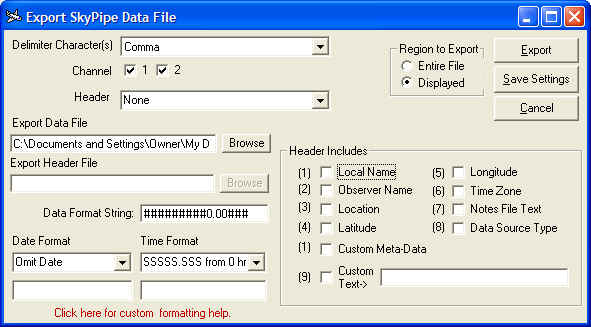
You may save header info together with the data or as a separate file. Use the Header drop-down list to select the option you want. The Header Includes area gives you the option to select what header information (including user defined meta-data) you want to appear in your exported file. You may format the data and/or date and time values to a user defined format. Click here for instructions on custom formatting of these values.
Uses the XML format of the iocomp strip chart control. This might be a possible launching point for further XML development.
This tool will detect signal excursions above and below thresholds you supply. A simple histogram is displayed, but you can export the hit counter data to a tab delimited file for your manipulation.
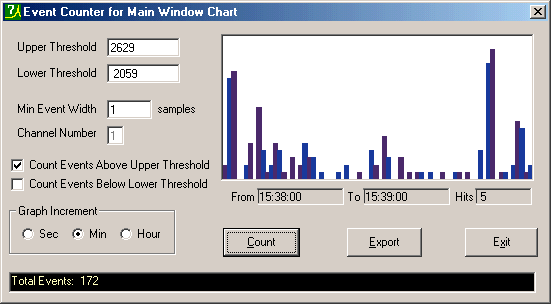
You may join sequential data files using this tool. First select the files using the browse buttons and then press the Get Info button. This will allow you to see if the files meet the appending criteria.
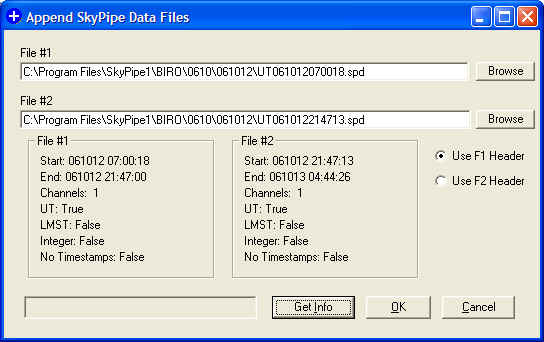
You must select which header information will be used . Press OK to join the files into a new file.