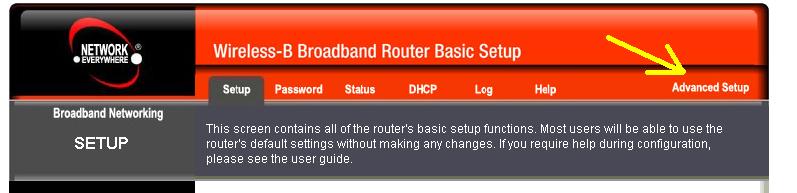
Radio-SkyPipe Help
This router was purchased at Walmart and was quite easy to configure for Radio-SkyPipe server operation. The model used in this example was the Wireless-B Broadband Router. The router plus a PCMCIA wireless networking card was purchased for just over $50 in 2005.
To access the router configuration type 192.168.1.1 into
your browser URL box. The quick Installation Guide gives you details about
the password and logging in. 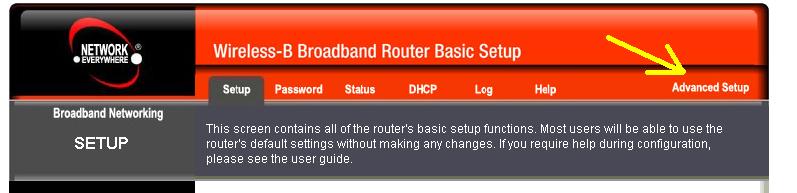
Once you are logged in press the Advanced button at the upper right of the setup screen. Then click on the Forwarding tab of the next screen. You should end up with a panel similar to the one below.
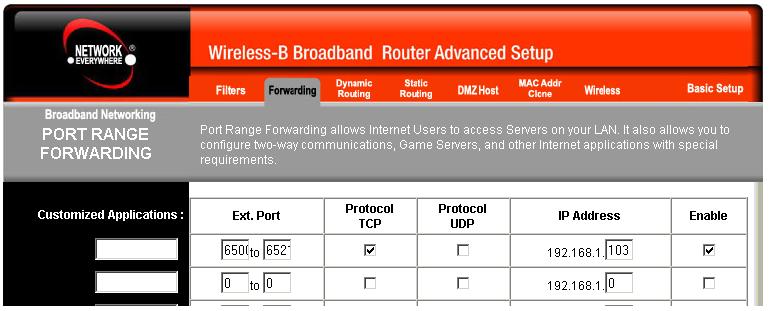
In the column that headed Ext. Port type the Local Server Port used in the SkyPipe's Options/Connection panel into the left box. To be safe include a range of ports by adding the MAX Number of Clients + 11 to the Local Server Port number into the right hand box of Ext. Port. So for Local Server Port = 6300 and Max Number of Clients = 10 you would type 6300+10+11=6321 into this box..
Check the TCP box.
Complete the IP Address to match the assigned IP address of the SkyPipe computer in the IP Address column. If you have multiple SkyPipe servers on your network, each will have to be entered on a separate row of this form and each will have to be configured to have a unique set of port numbers.
Check Enable.
DO NOT try putting a program name in the boxes on the left. That seems not to work. Click Apply and you are done.
Easy!