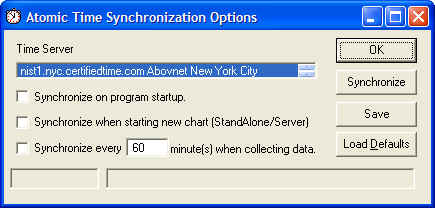
You can automatically or manually synchronize your computer clock with one of the internet time servers using this utility. This is very useful as many computer clocks accumulate significant error over a period of just a few days.
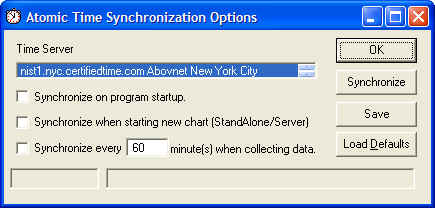
The Atomic Clock Synchronization panel is available under the Tools item of the main menu. Its is not available when a chart is running.
Time Server
A time server must be selected from the scrolling list. Make sure the selection is highlighted. Select a server close to you and test it using the Synchronize button on the right. It is not unusual for some servers to be unreachable, so experiment until you find a server that is close and reliable. Messages regarding errors and successful synchronizations appear in the status boxes at the bottom of the panel.
The Synchronize Button forces a synchronization manually.
Check the Synchronize on program startup box to initiate a synchronization whenever Radio-SkyPipe is started.
Check the Synchronize when starting new chart box to synchronize the clock every time you begin a new chart in Stand Alone and Server modes.
As of version 1.4.1 it is allowable to synchronize while the program is collecting data. Synchronize every X minutes should be set to a value that is not too intrusive to data collection and yet keeps the system clock within the desired accuracy. This type of time synchronization is only accurate to about one half second. Thus it does not make sense to synchronize the clock more often than the time it takes the computer clock to drift by about that amount.
Press the Save Button to save these settings so that they will be the default settings the next time Radio-SkyPipe is run.
The OK Button closes the Atomic Synchronization panel. The panel will remove itself if left on its own for about 20 seconds.