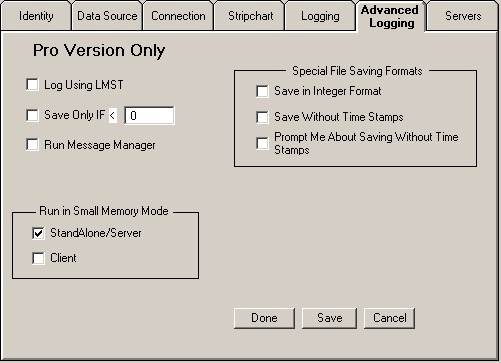
Radio-SkyPipe Help
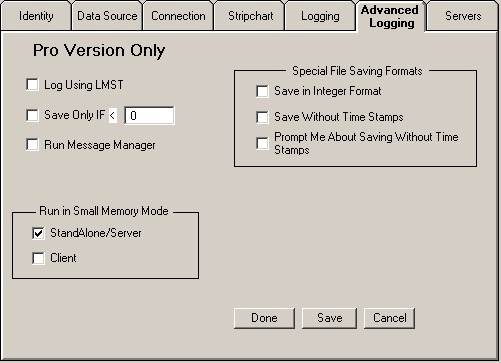
Log Using LMST
Select this option to log observations using local mean sidereal time (LMST).
This is useful for some types of astronomical observations. LMST is dependant
upon your longitude and it is very import that you set the longitude correctly
on the Identity page if you use this option.
Save Only IF < > X
Select this option if you would like to automatically save files only if they
contain a value less than (<) or greater than (>) a specified value. Use
this option in conjunction with the Autosave and Prompt Before Saving
options as is appropriate. The > symbol can be changed to the < symbol by
clicking on it.
Run Message Manager
Message Manager is explained elsewhere in
the help files. It is only available to Pro Edition users. When this check box
is selected, Message Manager will run when a chart is started.
These formats can greatly reduce the size of saved data files. You should understand that for some types of observations these formats might not be appropriate. All Radio-SkyPipe users with recent versions have the ability to read these files, however only Pro Version users can save in these formats. While the saved file size is reduced by these methods, there is no reduction in the amount of RAM consumed in the loaded chart. This is due to the way the strip chart must handle data. For more information on file formats see that help page.
Save In Integer Format
Saves files in two byte integer format. If the file could contain values
above 32767 or below -32767 OR if you need precision below the unit level
(that is, decimal values) you should not use this fomat.
Save Without Time Stamps
If this option is selected a time stamp will NOT be recorded for each sample.
Instead, the intervals between samples will be assumed to be equal throughout
the observation. This interval will be calculated from the beginning and ending
times of the observation. This assumption of equal intervals (that is, a
constant sampling rate) is probably wrong! Windows does not do a good job of
evenly spacing samples. In some types of observations, and on computers where a
limited number of non-interfering background process are being run, this option
may be fully appropriate. You must decide how important it is that the
data be precisely time stamped.
Prompt Me About Saving Without Time Stamps
If you change back and forth between time stamped and non-time stamped
observations you may want to select this option to alert you of the time stamped
status of the observation you are about to begin.
Data held within the scrollable strip chart consumes memory. A large multi-channel chart at a high data rate can consume lots of memory. Out of memory issues can sometimes result. The main advantage of having the chart contain all of the data during a live observation is that the observer can scroll back and forth through the chart while it is still being collected. Many types of observations do not have an observer present while data is being collected. In this case there is no advantage to having the chart eating up the computer's available RAM. Pro users can select the Small Memory Mode for this type of situation.
In Small Memory Mode Stand Alone / Server and/or Client charts reset each time they fill with data. Data is not held permanently in the chart. If you need the data to be saved to disk, you must select the appropriate Back Up option for either Client or Stand Alone / Server modes. You should also use the AutoSave feature in most situations. The entire chart will be saved in normal fashion if this is done.
Select StandAlone/Server and /or Client in the Run in Small Memory Mode box to use this method of data collection.
Note: If you use Small Memory Mode, the Full View Image is not available for automatic FTP to a website.