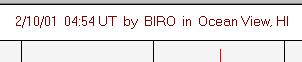
Radio-SkyPipe Help
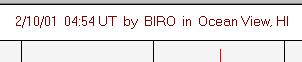
You can display a title on the chart containing any description you desire, or have the program automatically generate a title based upon the time, Local Name, and Location of the observer.
To get to these functions select View / Chart Text / Chart Title from the main menu. If you select Auto Title the text will be generated by the computer when a file loads or is saved. To enter a title you compose select the Text option. You also have selections for Color and Font. These apply to both types of titles. The real value of this feature comes into play when you print or save the image of the chart for incorporation into documents.
X and Y Axis Labels were introduced in version 1.2.14. These can be defined under View / Chart Text / XY Axis Labels which brings up this window:.
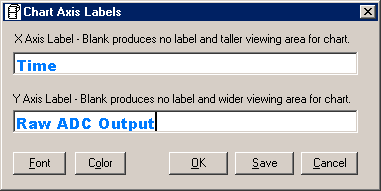
The font and color for these labels can also be defined from the Chart Axis
Labels entry window. Use True Type fonts to insure that
the Y axis label will be displayed vertically!
Numeric Fonts and Colors - You can define the fonts and colors of the chart grid numerical values under View / Chart Text / Numeric / Font and View / Chart Text / Numeric / Font.
When receiving multiple channel charts, it is important to know what each channel represents. Each channel is represented by a different color pen on the chart. Optionally, you can display a color keyed label for each channel in the right hand margin of the chart. To make these labels visible select View / Channel Labels from the main menu.
Channel Labels are configured from Options / Stripchart / Channel Labels (button). The Channel Labels will be displayed in the Pen Color for the associated Channel.