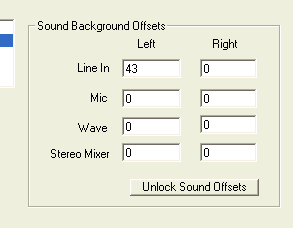
You will have to unlock the text boxes to input to them by pressing the Unlock Sound Offsets button. If you press the Save button these settings will be associated with the currently selected sound card.
Some sound cards even with no input still produce a significant output. This can come in the form a more or less constant number (probably a DC bias on an internal amplifier) or as a small noise signal. This bias can affects your data collection results. A method has been provided to remove most of its influence by subtracting a fixed amount from the absolute values being processed. Your sound card may not need any correction. The decision to apply the correction depends on what you are trying to measure, what detection method you are using, and what level of accuracy you wish to achieve. Some observations like logging meteor reflection events, do not require careful amplitude measurements. In some cases correcting for the offset of the sound card may create more troubles than it is worth, for example, if the offset of the sound card seems to wander with time and / or temperature.
You can use Radio-SkyPipe to test your sounds offset bias. Basically, the technique is simply to make sure there is no input to the sound card and record a chart.
If the value is greater than perhaps 10 or 20, and again depending on your application requirements, you may want to apply a correction for this mixer source,
You can manually apply a correction for the sound card bias in the Sound Card Background Offsets frame on Options / Sound.
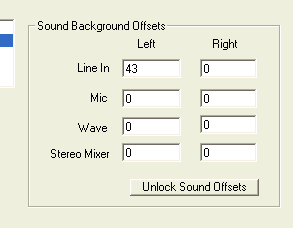
You will have to unlock the text boxes to input to them by pressing the Unlock
Sound Offsets button. If you press the Save button these settings will be
associated with the currently selected sound card.
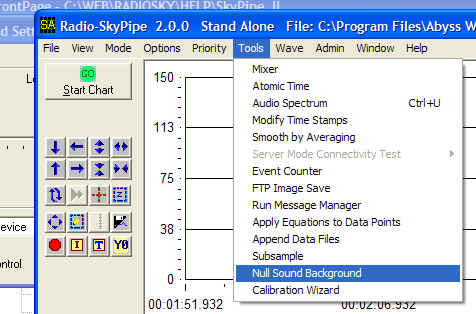
A more automated method is available for nulling out the sound card background
bias. Select Tools / Null Sound Background. The following dialog
will display:
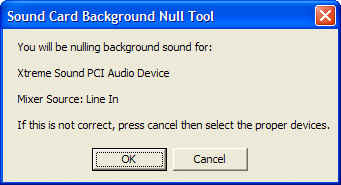
This is a warning that the nulling operation will be performed for a given sound
card and line source. If you need to select a different source or sound
card, cancel out and select the appropriate one with Radio-SkyPipe
Sound Input Mixer. The following dialog then displays:

The warning will be different if you have a microphone or other sound source. You may just be able to power down or unplug the external device attached to the computer sound card source. If the source is Wave or Stereo Mix you just need to be sure that no sound stream is currently being processed.
After a pause you will then see the chart start twice and run for a few
seconds each time as it characterizes the sound card background. Finally a
message is displayed reminding you to save the results if you want them to
become default values. Do this simply by clicking on Options and
then the Save button.
More Testing
It would behoove the experimenter to test the sound bias over 24 hours.
This should give you some indication if the bias drifts significantly with time
and temperature. If indeed it does drift, you may not want to use
the offset correction as it will only add a false sense accuracy. You might also
try adjusting the Sound Input Mixer volume to determine the degree to which it
affects the bias. Sometimes this affect is quite strong and should serve
as a warning that this sound card needs to be paid particular care in keeping
the mixer setting fixed or re-establishing the offset correction if the mixer
setting is moved.
Perhaps the best solution for a significant bias problem is to just obtain a higher quality sound card that does not have the problem. For laptop users this probably means finding an external USB connected card. For desktop operation a wide variety of PCI slot cards is available. RSP II is capable of choosing between multiple sound cards and thus you may be able to use your old card or motherboard sound device for other purposes while still using the new card for data collection.. a big plus!