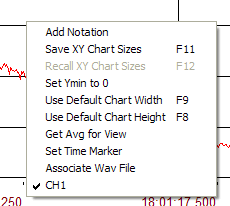
You may add notes to your strip chart that anchor to specific times on your chart. The text entry then scrolls along with the data. These notations are preserved in the saved file.
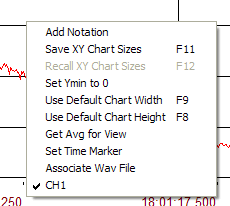
To add an annotation press the T button ![]() at the bottom of the button array. You can also right click on the chart and
select Add Notation menu item. When you do a text box for entry of the notation
will appear at the top of the chart. If the chart is scrolling it will
temporarily stop, but do not worry, it will continue to collect data in the
background.
at the bottom of the button array. You can also right click on the chart and
select Add Notation menu item. When you do a text box for entry of the notation
will appear at the top of the chart. If the chart is scrolling it will
temporarily stop, but do not worry, it will continue to collect data in the
background.
![]()
Enter you notation in the box and then click on the chart, holding down the left button of the mouse.

A vertical chart cursor will appear. Drag it to the time position where you want the notation to anchor. The arrow cursor will determine one of 4 vertical positions that the notation can be placed. When you release the mouse button the note is dropped onto the chart and the text cursor again become active in the the text box waiting for you to enter another notation. Repeat the process until you are finished adding notes and then either double click on the notation entry text box or just press enter with the contents of the text box left blank. The entry box will disappear and the chart will resume scrolling if it was scrolling when you began this process.
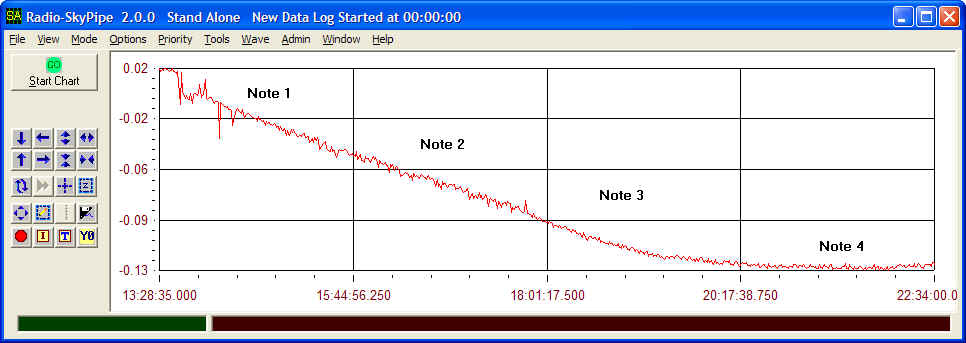
The chart above shows the 4 vertical heights at which a note may be placed. These heights are fixed to the screen and not to any particular Y value on the chart. Thus if the chart is resized vertically the notations will remain in the same positions. The notations are anchored to the X axis however.
Modifying Chart Notations
You can modify and delete chart notations Select View / Chart Text / Chart
Notations / Edit Notations.
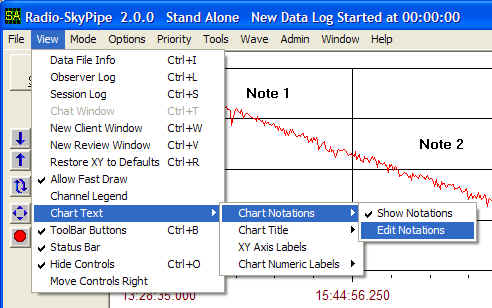
(This is also where you can elect to show or hide the notations). The Edit Notations panel will appear:
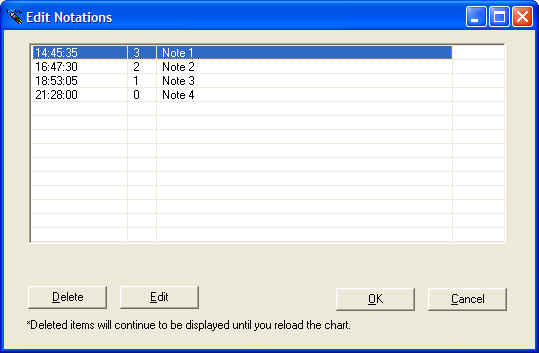
Click on a notation to select it then press the Edit or Delete button. If you edit the notation you will be given the chance to modify and update it. Note that deleted items will remain with the chart until it is reloaded. That is all there is to it!