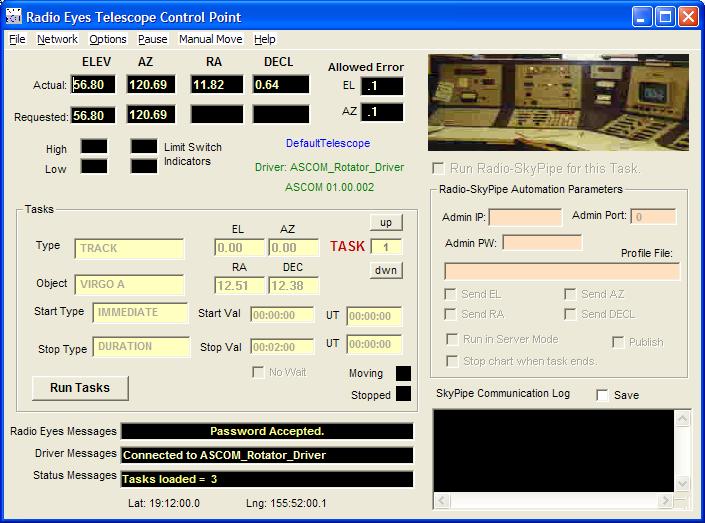
The Telescope Control Point Program (TCPP) has the duty of administering Tasks to the telescope. Tasks are received by the TCPP from Radio Eyes in the form of individual Manual Tasks or as a Task List. The TCPP then runs through the task parameters and decides when the task should be run and for how long. If data collection is optioned as part of the task the TCPP will run Radio-SkyPipe. Move commands are sent to the telescope motors via a Driver program.
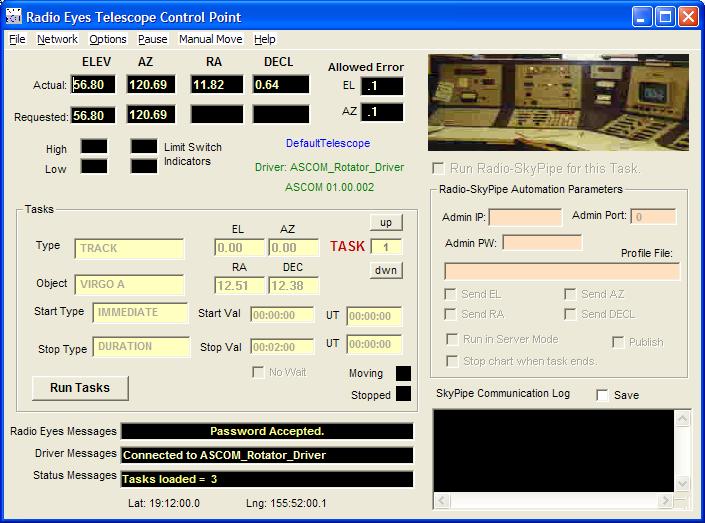
Why doesn't Radio Eyes simply administer the tasks itself? Why is a separate program (the TCPP) needed? There are two major reasons for this arrangement.
Install the TCPP on the computer that will connect to the hardware or contains the interface to the hardware for the motor control and position reading of the antenna. If this is the same computer as the one that will host the Radio Eyes program, this is not a problem. In fact, if the TCPP resides alongside RE, then Radio Eyes can be configured to start the TCPP program when RE loads the Telescope Connection information. If the TCPP resides on a computer other than the Radio Eyes computer then some means of starting the program at the remote location is necessary. In either case is important to use the default installation directories. The Radio Eyes computer and the TCPP computer should have access to identical copies of the Telescope Definition File.
One of the first tasks after installing the TCPP is to configure the network connections as these are essential for communications to Radio Eyes and optionally the Radio-SkyPipe data collection program. Click on Network for the following menu options.
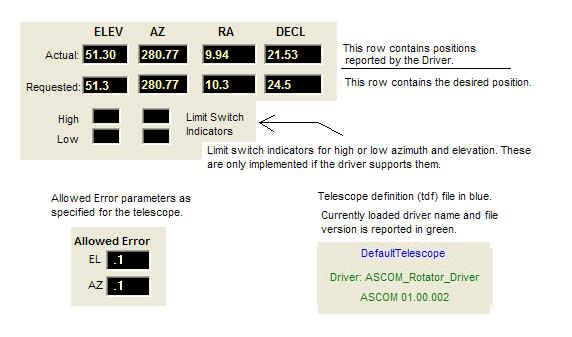
Some of the important TCPP display features are shown above. The telescope position boxes are in two rows with columns for Elevation , Azimuth, Right Ascension, and Declination. The upper row shows the position reported by the driver. The driver has access to the position reading hardware and is thus the ultimate authority on the position. Below that is a row representing the desired or requested position. Note that the actual RA and DECL will change over time if the telescope is not tracking. In addition to their display functions, the Requested position boxes can be used to enter either a desired AZEL or RADEC coordinate pair for manual moves. You should not enter text into the Actual position boxes on the top row.
The Allowed Error boxes display the tolerance to which telescope positioning is attempted. For example, if the EL allowed Error were one degree and a task requested an EL of 45 degrees, then the TCPP would be satisfied with any attempted move result from 44 to 46 degrees. This parameter also is important in determining how often the telescope will move when tracking. The Allowed Error is part of the telescope definition and is not configurable in the TCCP.
A label showing the currently loaded driver and it's version number is displayed next to the limit switch indicators in green. The blue text is the loaded telescope definition name (the tdf extension is not shown).
Limit Switches are usually hardware electrical switches that are toggled when the telescope reaches the end of a range of motion. Limit switches can be implemented in hardware and in the driver program for the hardware. If the driver reports back limit switch conditions to the Control Point program then these switch indicators will reflect an on condition by appearing red. Reported positions that conflict with the AZEL minimums and ranges will also toggle the display red. This condition is sent back to Radio Eyes and can be seen there by the background color of the Reported AZ and EL indicators.
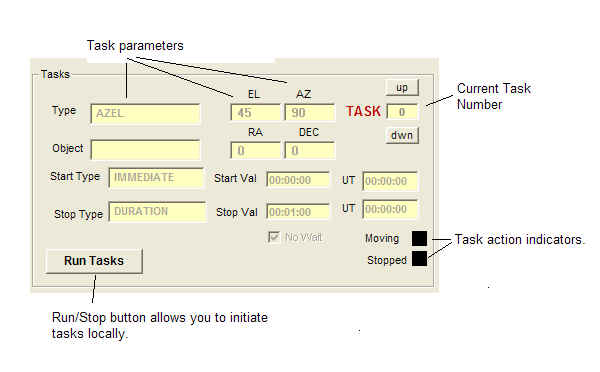
The Tasks region of the window displays task lists and manual tasks loaded into the TCPP. If more than one task is loaded you can scroll through the tasks using the up and down buttons by the Current Task Number. The Run/Stop Tasks button gives an way to manually run a Task List loaded from Radio Eyes or from a local file.
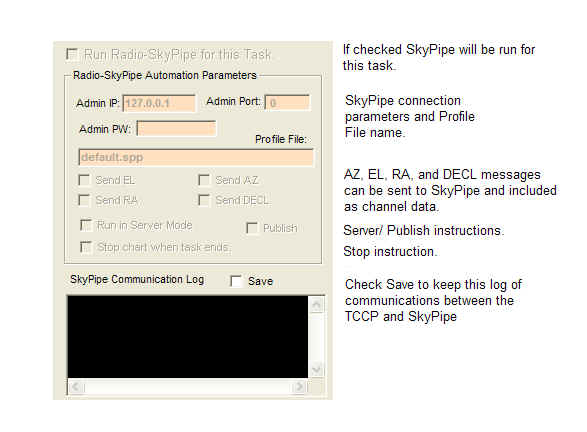
The region to the lower right is dedicated to Radio-SkyPipe parameters and logging. See the image above for a general description and here for more details on Radio-SkyPipe enabled tasks.
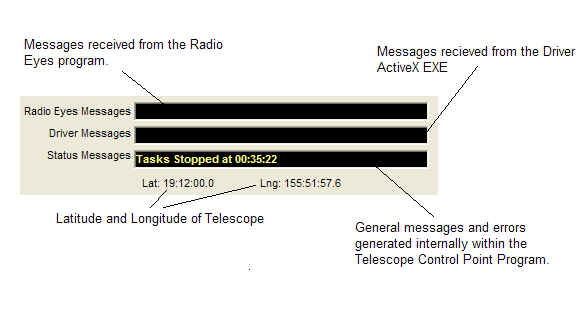
At the bottom left is the message area of the panel where
messages regarding current status of the program are displayed. Note that many
messages are not cleared immediately. The latitude and longitude labels
are taken from the telescope definition. Many of these messages will be kept
in a log if you so chose under Options.
If a telescope and its driver are loaded you can initiate ALTAZ or RADEC moves directly from the TCCP. Type the desired ALT and AZ or RA and DECL in the appropriated Requested position boxes, the select Manual Move and the type of move. Please keep in mind that this is just a utility function built into the TCCP for testing and simple changes. Most moves should be handled via Radio Eyes and Tasks.
Select Pause from the top menu to temporarily halt progression through the Task List. Pause will not usually stop the motion of telescope that is already moving! If you want to do that kind of stop try the Stop Button in the Tasks area, but even this is not an absolutely sure way to stop a move in progress. Much depends on the telescope driver interface and the hardware itself. I highly suggest you have a hard wired PANIC Switch to stop the telescope in an emergency.