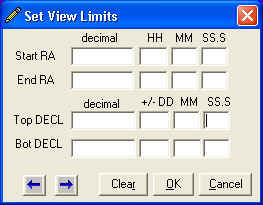
Radio Eyes Help
One of the primary tasks of the new user Radio Eyes user is to learn to navigate around the program and sky map. Lets begin with moving around the sky map.
You may use the arrow keys to move vertically and horizontally on the sky map. The sky map must have the program focus for this to work, that is, the sky map must have been clicked on with the mouse. When the sky map represents a full sky view vertically, that is, 90 to -90 degrees of declination, you will not be able to scroll vertically. However, the full sky horizontal view ( 0 to 24 Hrs RA ) does not impose this limitation and horizontal scrolling is possible with the arrow keys.
You may also move to particular coordinate on the sky map by pressing the RIGHT mouse button somewhere on the sky map and selecting either Manual RADEC Entry or Manual ALTAZ entry. This will center the screen on the specified point after you type it in.
This right mouse drop down menu is very important, so lets give it a name, Right Mouse Menu. Remember that you access the menu when you right click anywhere on the sky map itself.
The Right Mouse Menu provides an entry to Move To Meridian. This is a commonly used view in radio astronomy as the meridian (overhead North-South line) is where most observing is done.
Use the Right Mouse Menu option Center Here to quickly center your view on a particular point.
Zooming in on a smaller region of the sky map can be accomplished in several ways:
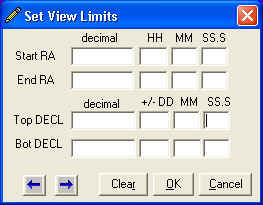
Zooming out can be accomplished by pressing the Full Sky View ![]() button in the tool bar, or selecting Zoom Out or Reset View from
the Right Mouse Menu on the sky map.
button in the tool bar, or selecting Zoom Out or Reset View from
the Right Mouse Menu on the sky map.
Pressing the Track option on the Right Mouse Menu will center the screen on the selected point and track that point, that is, it will always remained centered on the screen even though normally the screen would scroll to the right in Real Time mode. If you have the Automation Enabled Version of Radio Eyes and have defined a rotator file, tracking will have consequences in the real world, that is, the antenna will be pointed at the tracking point and its periodically updated in position to follow the tracking point. Use the Right Mouse Menu when in tracking mode to access the Stop Tracking option.