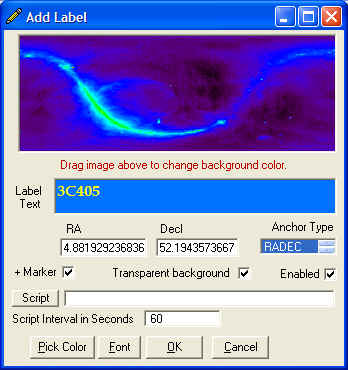
Radio Eyes Help
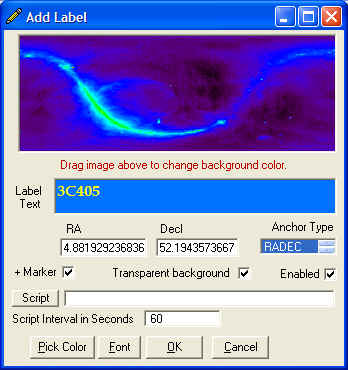
You can add labels to your sky map. The dialog box shown above will appear when you:
Initially the text color shown on the panel is black (until at least one label has been created) and may not show well with the background in the Label Text box. You can change the background color of the Label Text box by dragging around the mini sky map above label text entry.
Transparent Background - If a background image is being used on the sky map, selecting Transparent Background will allow the image to show behind the label, otherwise the area behind the label will be a solid color. For active labels (those using a label script) the solid background color can be controlled as described above. However, for normal labels you have no control over this and the color is determined by the bare background color.
+ Marker - will place a small cross at the point for which the label was chosen that is, either the object's position or the position of the cursor when you grabbed the Right Mouse Menu and selected Add Custom Label.
Anchor Type - select an appropriate way of positioning your label on the screen using this drop down list of choices. Typically, for sky objects the label will be tied to the right ascension and declination of the object. However, you may select from the following options:
After selecting an Anchor Type it may be necessary to re-enter the X and Y coordinates to appropriate values.
Pick Color - brings up a color dialog box where you can select a color for the label text.
Font - allows you to select a font for displaying the label. Note that the Windows Font Dialog Box has a color option but this is not used. Use the Pick Color button instead.
Script - If you want to use an Active Label, browse to the label script file using this button. Active labels are labels that have dynamic content, including pictures.
Use the Edit Script button to edit an Active Label Script in Notepad.
Script Interval - If you have selected an Active Label script for the content of this label, use the Script Interval value to tell the program how often in seconds the script should be run to update the label content. Unnecessarily setting this value too low will impact program performance. It would be silly to have the script run every few seconds if the data it retrieves only changes twice a day. If the data is being retrieved from the internet some servers will block you if you hit their pages too often!
Click OK after you have everything the way you want it or Cancel to not add the label. If you want labels to be reloaded every time you reload the program be sure to click the File/Save Settings menu item on the main window before closing the program.
Related Info: Editing Labels.